Everyone online has been talking about “The Cloud” for a couple years, now. If you ever work from more than one device, you are probably using Dropbox or Google Drive or some other service to share files between them. If not, you should be. It saves a lot of time. But, it can be confusing, so let me help.
What is “Cloud Storage”?
Let’s break this down. You know what storage is, right? We are talking about storing your files (pictures, videos, music, documents, spreadsheets, all that stuff). When you use a computer the storage location is typically your hard drive.
So what is the cloud? This is a generic term or metaphor for the internet, and in this sense it basically means “remote and accessed through the internet.” Wikipedia describes cloud computing as “a kind of Internet-based computing that provides shared processing resources and data to computers and other devices on demand.”
So when I say “cloud storage,” I mean loading your files – through a connection to the internet – to servers that are located somewhere else for the purpose of accessing them form the same or another device – through a connection to the internet – at a later date.
What are the ways to use Cloud Storage?
There are MANY different products that can be used for cloud storage. They work similarly, but have different strengths or weaknesses. Off the top of my head I can think of Google Drive, Dropbox, Evernote, OneDrive, Box, Cubby, Amazon Cloud Drive (if you don’t already have Amazon Prime, check it out), and iCloud. I have used all of these in some way at some point, except iCloud, which I have set up on my work iPad but have not actual used. I’ll describe them all below, but you should know that if you use any of the links I provide to sign up for one of the services I may get a boost in my storage for the referral.
Google Drive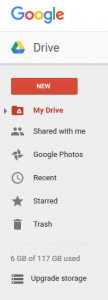
If you have a Gmail account, then you have access to Google Drive. It is connected to your email account, just as all the Google Apps – like Calendar, Docs, Sheets, and Photos, for example – are. In fact, if you have a Gmail account, you may also have a built in YouTube and Google+ (you know, the social network no one uses because they are all on facebook) account as well as an awesome way to sync your web browsing across all your devices using Google Chrome, but that seems like a post for another day.
Anyway, back to Google Drive. With it you can store all kinds of files, and access them just by logging in to your Google account. If you have a Google account, give it a try. Just go to drive.google.com and see what is there. On the left hand side you should have a column that looks something like the image to the right. By clicking on the “NEW” button, you can create folders or files or upload folders and files from your computer. As you can see I have 117 GB of storage available to me, but the typical user will have 15GB available for free that is shared across Gmail, Drive and Photos. I have an extra 100GB right now, because of a promotion that came with my Chromebook. Of the 6GB I’m using 4GB is Gmail, 1GB is Photos, and 1GB is Drive.
With Google Drive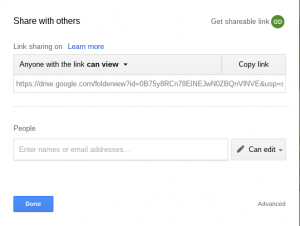 , you can share individual files or entire folders, and you have lots of options. You can get a link and choose whether anyone with that link can view or view and edit the files. You can choose just specific people to share with (this will require them to have a Google account to login with) and can give them permissions including view, edit, and even allow them to add others who have access.
, you can share individual files or entire folders, and you have lots of options. You can get a link and choose whether anyone with that link can view or view and edit the files. You can choose just specific people to share with (this will require them to have a Google account to login with) and can give them permissions including view, edit, and even allow them to add others who have access.
Google Drive also has a desktop app that allows you to sync files between your computers and your online account. This is not a functionality that I use, currently, but it is available.
Dropbox
Like Google Drive, Dropbox files can be accessed online through their website, which you can find at www.dropbox.com. Like Google Drive, you can share files or folders with individuals who must login to with a Dropbox account, create a link that provides access to anyone who has it. You can also send a “File Request” asking anyone, even if they do not have a Dropbox account, to upload a file to your Dropbox. One cool sharing feature is that you can set an expiration date, but you must pay for a “Pro” account for that feature.
Dropbox Basic is free and comes with 2GB of storage. You can earn additional storage by referring others or you can upgrade to a “Pro” account that gives you 1TB (1000GB) of space for $10/mo or $100/yr.
Where Dropbox shines is in it’s syncing ability. This is why I first started using it in 2011, and why I still use it some, today. When you install it on your computer, it creates a Dropbox folder. Anytime you save something to this folder, including editing and re-saving a document, Dropbox will begin working in the background to sync the new file on the website, as well as any other computer that you have Dropbox installed on. So you can use it to keep current versions of important files on both your home and work computer, for example.
Evernote
Evernote is different. It isn’t really a cloud storage system, but rather a place to keep things so you don’t forget them. I have heard people who use it everyday call it an “online extension of your brain.” Everything in Evernote is organized as “Notes. You can put notes into specific “Stacks” (the idea is a note is a piece of paper, so we have stacks of notes, but you can treat them like folders). You can also share notes with others.
Again, Evernote can be anywhere and is synced everywhere. You can access your account online, but they also have mobile apps and desktop apps. I love having all my notes available in all places. I have gone through periods of time where I have use Evernote extensively to keep track of things, and times where I don’t use it much, but I like always having my notes available. I know many bloggers actually write their blogs in Evernote, and I may begin doing that soon as well to help me keep track of ideas that haven’t quite become posts, yet.
Most people can get by with the free version, the upgraded versions just allow for uploading more notes per month and give you more features like being able to access notes when offline or create a passcode on the mobile app.
Others
Amazon Cloud Storage is another one that you may have already without realizing it. If you are an Amazon Prime member, you get unlimited photo storage and 5GB of storage for videos or other files free with our Prime account. You can also add on “Unlimited Everything” for $60 a year. If you are not a Prime member, I will restate that you should look into by going here. It is a service that I love, it continues to keep improving, and I am happy to pay the annual fee every time it comes around to continue getting the service. In fact, I’m sure I will post on it sometime soon.
iCloud is Apple’s version of Google Drive and if you have an Apple device you have access to it in some form, already.
Cubbie and Box function much like Dropbox. I have not really used them very much, but have created accounts to allow me to have additional free space, as I have been near my quota on Dropbox for some time now.
OneDrive is Microsoft’s version of Google Drive, and they also offer OneNote, which is their version of Evernote.
Build Your Own
A big problem with all these services is that they limit your storage unless you want to pay a monthly or annual fee. You are also entrusting that other company with your files, as well. If you decide to terminate your account with one of these services, it is impossible for you to know for sure that they have erased your data thoroughly.
A device I recently found called Lima might fix those issues and put you more in control of the files you store for access in the cloud. You can readh more about the device at meetlima.com. It is a $99 dollar device that you connect to your home network (your router) and any USB hard drive that you have of any size. You can use a 2GB thumb drive or a 3TB external drive. There are no monthly fees. You buy Lima and connect it to your network, you buy and connect your hard drive, and you have access to all the files on that drive from anywhere using their apps that are available for basically all devices. They even have a special function where it recognizes what files you use regularly on each device and keeps them cached for quicker loads.
There are some up front costs for the Lima and the drive, but this could be the future for keeping files in one place and being able to access them from anywhere without having to pay recurring fees.
What do you use?
Do you use any of these services? Is there one I missed that you love? Are there any that you don’t use, but look interesting? Let me know in the comments.